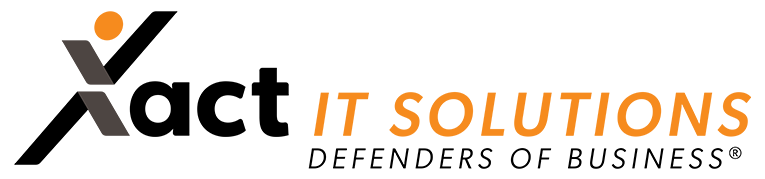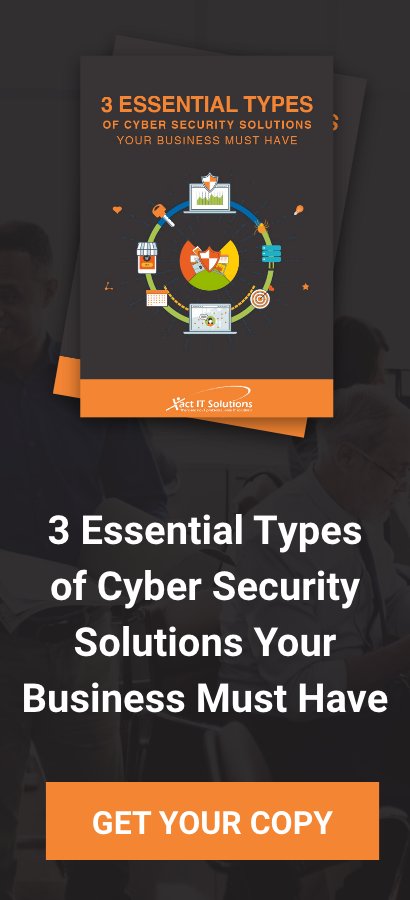Although we now enjoy much faster internet speeds and improved Wi-Fi reliability in comparison to years past, Wi-Fi technology isn’t perfect. Here are some common problems you might encounter while using Wi-Fi and how you can fix them.
Slow internet speed
If you’re experiencing slow internet speeds, try plugging your laptop directly into your router with an Ethernet cable. Then, test your internet connection speed using a site like speedtest.net. If the test shows slow internet speeds, then the problem is most likely with your internet service provider rather than your router. In this case, you should reach out to them for help.
If that’s not the problem, other devices or nearby networks could be overcrowding the wireless channel you’re currently using. You can fix this by changing your router’s channel through the router’s settings. This varies among brands, so it’s best to check your router’s manual or online FAQs.
If you still encounter slow internet speeds, try resetting your router to its factory settings. Most Wi-Fi routers have a reset button that can be held down with a paperclip. Press the button for 30 seconds and your router should return to its default settings. Configure your router, and check if your internet speed improves.
If all else fails and your internet is okay when plugged in, your router might have irreparable hardware issues. In this case, it may be time to invest in a new one.
Some devices can’t connect to the Wi-Fi network
If your devices are having trouble connecting to the Wi-Fi network, try restarting them. If that doesn’t work, you can also try resetting your Wi-Fi router.
If the steps above don’t solve the problem, you can try deleting the network from your devices. To do this on an iOS or an Android device, simply click on the Wi-Fi network name and then hit “Forget This Network.” You’ll have to find the network again on your devices and enter the password just like when you first set them up. This step should allow the rest of your devices to connect to your Wi-Fi.
Random connection drops
Wi-Fi connections that drop whenever you use the microwave are a common issue. It’s caused by routers having trouble with the 2.5 GHz frequency or from using an old microwave with shielding problems.
Connection drops can also be caused by interference from other networks or devices. For example, your neighbor’s router could be interfering with your signal, resulting in dropped connections. Changing your router’s channel to one that is less congested can help resolve this problem.
You can connect to the Wi-Fi network but there’s no internet
If your devices can connect to the Wi-Fi network but can’t access the internet, try unplugging the router for 30 seconds and then plugging it back in. If there’s still no internet, connect your laptop directly to the router using an Ethernet cable.
If you can access the internet through a direct connection, your router might have some hardware issues. If you still can’t access the internet even if you’re directly connected to the router, it could be an internet outage. It’s best to get in touch with your internet provider to fix this issue.
If you need help troubleshooting your Wi-Fi router, give our experts a call today.